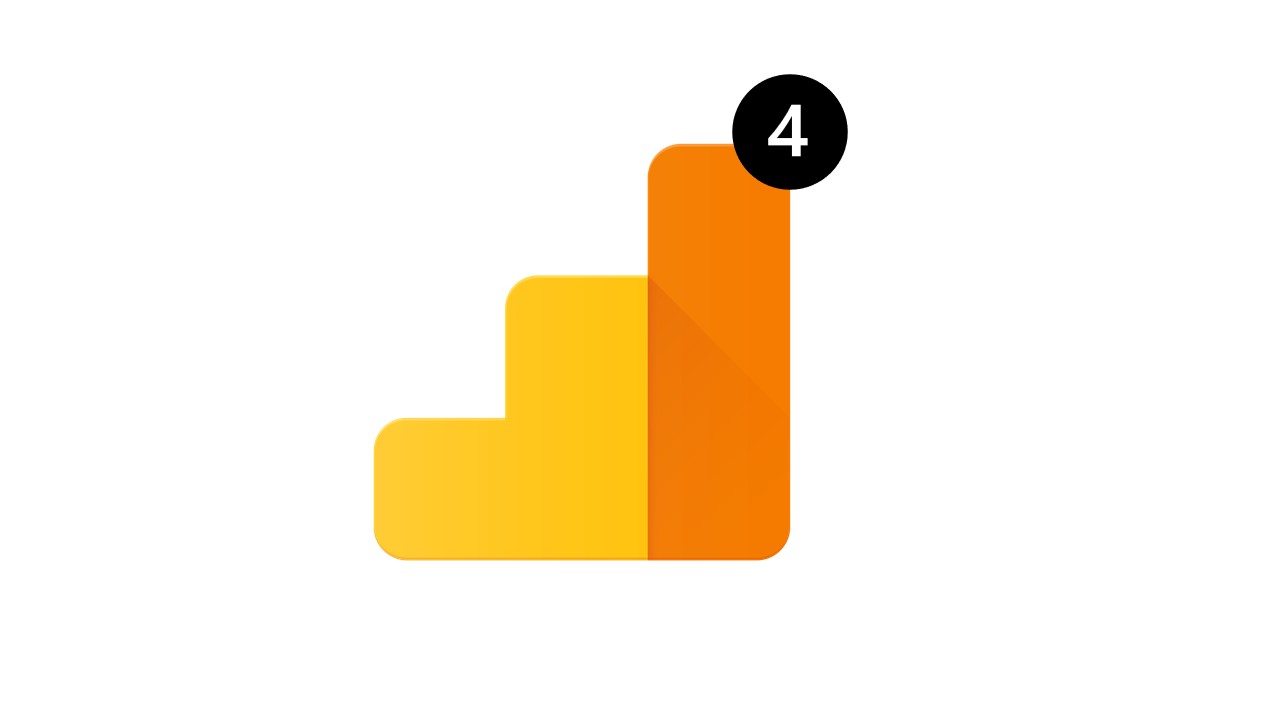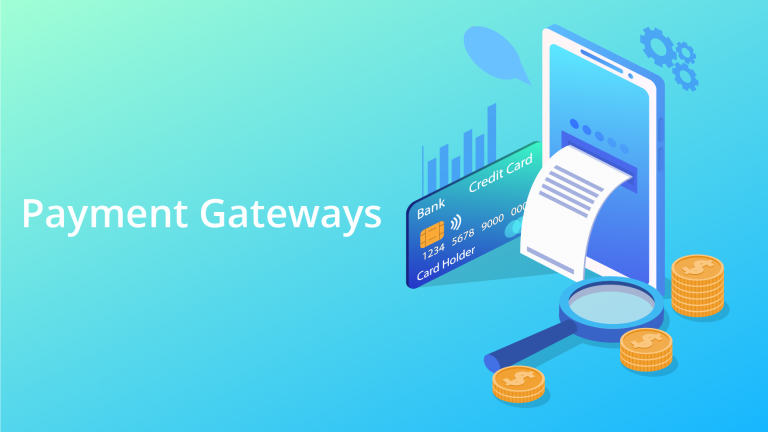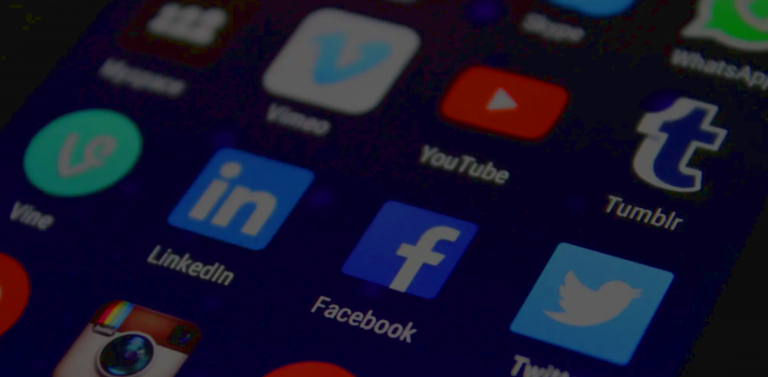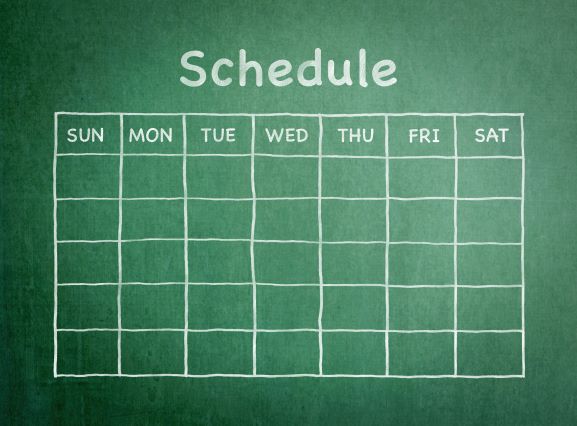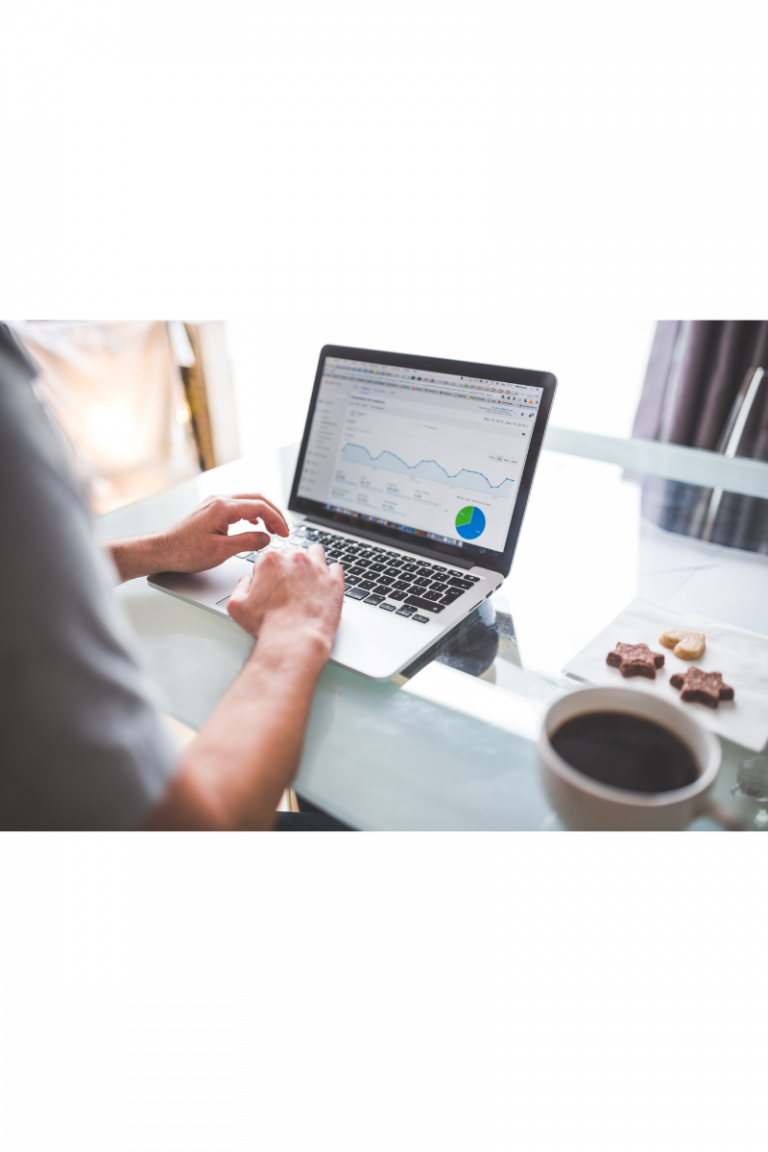How to Connect Google Analytics 4 Back to Universal Analytics
Starting from October 2020, Google has announced and released the next generation of Google Analytics, which is Google Analytics 4. From that day onwards, Google Analytics 4 has become the default experience for new property creation, replacing the predecessor – Universal Analytics.
Why connect from newer Google Analytics 4 back to Universal Analytics?
Since Google Analytics 4 is still under active development, a lot of features are still uncovered. For example, the ability to show bot traffics, which is supported by Universal Analytics, but not ready in Google Analytics 4. In order to have access to every Google Analytics features during this transition, it is best to create both Google Analytics 4 and Universal Analytics properties. There are a lot of articles or videos covering this. For example:
- How to create a Universal Analytics and Google Analytics 4 properties
- Connect an existing Google Universal Analytics to Google Analytics 4
But, what if you’ve already created a Google Analytics 4 property, deployed the tracking codes to your website, and at the end, you need to access features only available in Universal Analytics? Do you need to create another Universal Analytics property and re-deploy its tracking codes to your website? The answer is no. In this article, we’ll show you how to setup a new Universal Analytics, without changing any code on your website.
How to check if I am using Google Analytics 4?
Before start, you need to make sure the account that you are using is Google Analytics 4. To do that, you can check if:
- Your Property Tracking ID is without the UA- prefix
- In your account > Admin > Property , you can see Setup Assistant in the top of the list, instead of GA4 Setup Assistant
How to create a new Universal Analytics property?
First of all, you’ll need to create a new Universal Analytics property, since the default that you’ve created is Google Analytics 4. To do that, go to Admin > Create Property > Show Advanced Options > Enable Create a Universal Analytics property > and select to Create a Universal Analytics property only. Once you are done creating the Universal Analytics property, remember to copy its Property Tracking ID for later use.
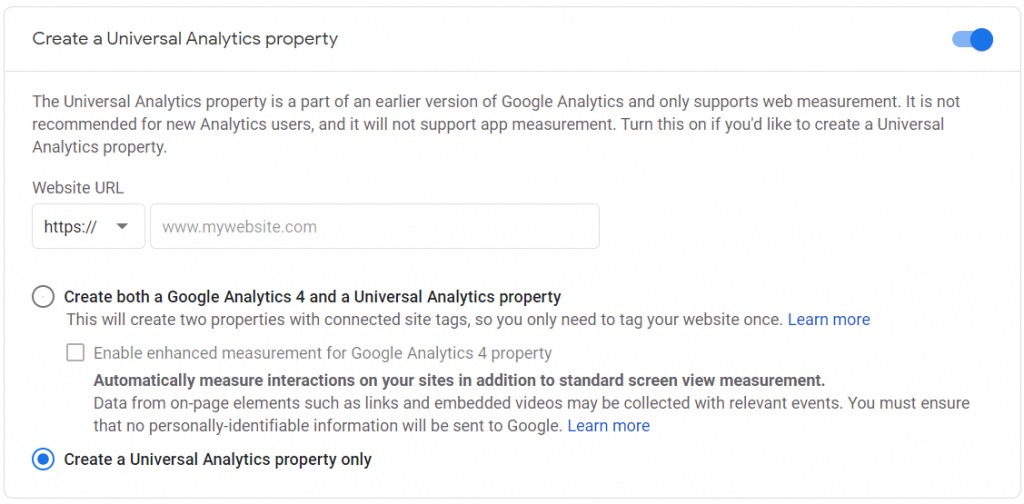
How to redirect data from Google Analytics 4 to Universal Analytics?
After creating the Universal Analytics, you are ready to redirect data captured by your Google Analytics 4 tracking codes to your Universal Analytics. To do so, go to Admin > select your Google Analytics 4 Property > Data Streams > select the default or your desired Data Streams > scroll down to Additional Settings > Look for the Connected Site Tags feature > Paste the Universal Analytics Property Tracking ID that you’ve copied from the prior section to connect it.

That’s all! Now you’ll have all data and features in both Google Analytics 4 and Universal Analytics, without changing any tracking code on your website. Note that only new data from Google Analytics 4 will be redirected to the newly created Universal Analytics account.